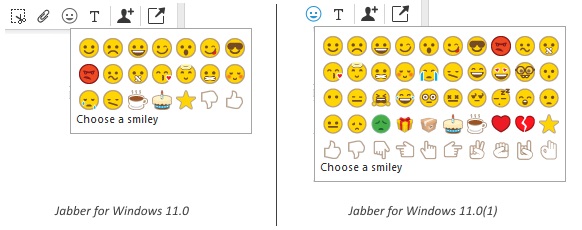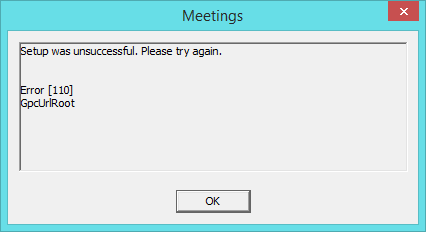I came across an interesting issue with Jabber shortly after implementing a Single Sign-On for one of the clusters. Upon launching Jabber, the following message would appear:
“Invalid SAML response. This may be caused when time is out of sync between the Cisco Unified Communications Manager and IDP servers. Please verify the NTP configuration on both servers. Run “utils ntp status” from the CLI to check this status on Cisco Unified Communications Manager.”
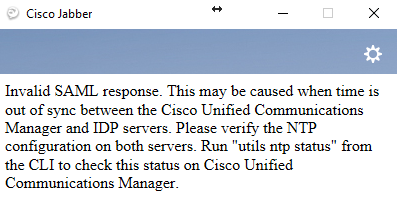
Naturally, one would follow the instructions and verify that time between the CUCM Pub and IdP (in this case, Microsoft ADFS) is in sync. In this case they were indeed. Time to collect some relevant logs and dig deeper.
From the Troubleshooting section of the SSO Configuration Guide, we learn that in order to get any meaningful logs on SSO, we need to set the SAML logs to “debug” level by executing set samltrace level debug command in the CUCM Pub’s CLI. Once the issue is re-created, launch RTMT and download “Cisco SSO” logs, just the like guide tells.
In the logs,
2018-03-14 12:33:40,009 DEBUG [http-bio-443-exec-16] fappend.SamlLogger - SPACSUtils.getResponse: got response=<samlp:Response xmlns:samlp="urn:oasis:names:tc:SAML:2.0:protocol" ID="_be693914-03a7-4899-8a88-49443bda3ef9" InResponseTo="s21a8227234a9c9f26a73f8627a768ee197584baa4" Version="2.0" IssueInstant="2018-03-14T12:33:39Z" Destination="https://CUCM-Pub-FQDN:8443/ssosp/saml/SSO/alias/CUCM-Pub-FQDN" Consent="urn:oasis:names:tc:SAML:2.0:consent:unspecified"><saml:Issuer xmlns:saml="urn:oasis:names:tc:SAML:2.0:assertion">http://IdP-URL/adfs/services/trust</saml:Issuer><samlp:Status xmlns:samlp="urn:oasis:names:tc:SAML:2.0:protocol"> <samlp:StatusCode xmlns:samlp="urn:oasis:names:tc:SAML:2.0:protocol" Value="urn:oasis:names:tc:SAML:2.0:status:Success">
If you look careful enough, you may notice that the response from the IdP to CUCM Pub comes 1 second after it is expected.
So how do you fix this? Turns out there is a way to configure Microsoft ADFS to allow for a small time skew. Here’s the procedure:
- Login to your primary ADFS server with sufficient permissions.
- Launch Windows PowerShell with elevated privileges (as Administrator).
- Retrieve the list of configured relaying party trusts to find one that is related to your CUCM:
Get-AdfsRelyingPartyTrust | select *identifier* - Get details on the allowable time skew for your CUCM:
Get-AdfsRelyingPartyTrust -Identifier CUCM-Pub-FQDN | select *identifier*, *skew*Identifier NotBeforeSkew---------- -------------{CUCM-Pub-FQDN} 0 - Set the “notbeforeskew” to 1, which would allow the request to come up to 1 minute earlier than expected on ADFS:
Set-AdfsRelyingPartyTrust -TargetIdentifier "CUCM-Pub-FQDN" -NotBeforeSkew 1 - Repeat steps 4 and 5 on other Cisco UC nodes that are configured for SSO (e.g. CUC servers).
Now test. If authentication works, the job is done. Hope this helps someone.
P.S. Don’t forget to set the SAML trace level back to its default (INFO) by issuing command set samltrace level info in CUCM Pub’s CLI.