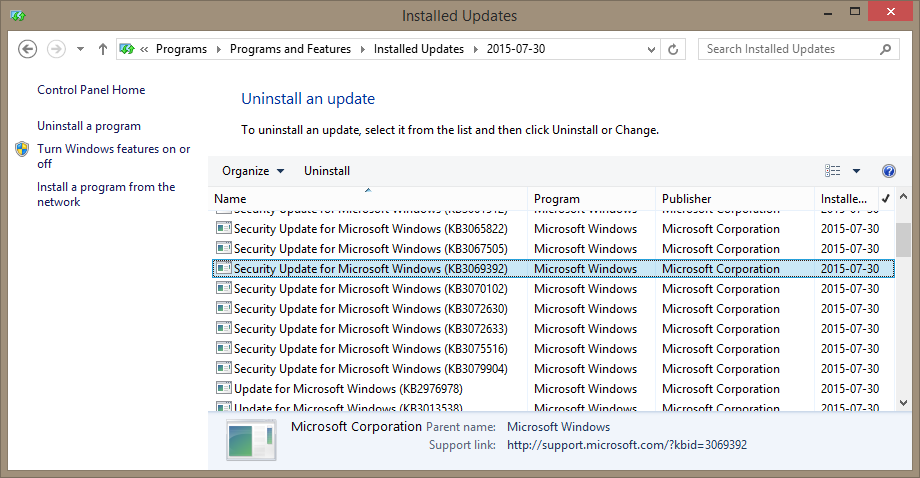Those of you, who have upgraded their CWMS environments to version 2.7(1), please note that there was a change in the way this new version of WebEx is dealing with TLS Support. TLS 1.0 is no longer supported. “Big deal!”, you say, as TLS 1.1, TLS 1.2 and even the draft of TLS 1.3 are all out with the first two being widely supported. But then you get a user who, on a day after the upgrade to a newer version of CWMS, complains that he/she is unable to login to WebEx Assistant (a.k.a. WebEx Productivity Tools), getting the following error:
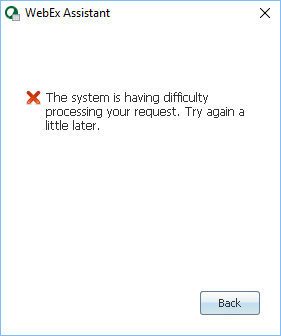
The system is having difficulty processing your request. Try again a little later.
The user can login to the CWMS site, but is unable to join an existing meeting or launch a new one, getting the following error:
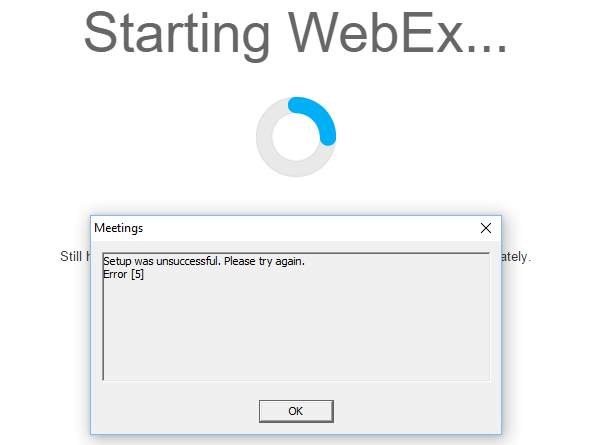
Setup was unsuccessful. Please try again.
Error [5]
Note: I’ve also seen “Error [103]” and “Error [104]” codes.
If this wasn’t enough, the user may also see this when attempting to use WebEx PT from within Outlook:
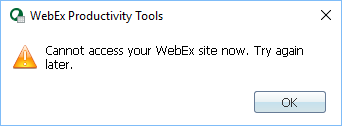
Cannot access your WebEx site now. Try again later.
The solution is to enable TLS 1.1 (and TLS 1.2, for that matter) under “Advanced” tab of IE’s Internet Options:

The settings will take immediate effect, allowing the user to login to WebEx Assistant and launch/join a WebEx meeting.
Hope this helps someone.